How to Install the Lucky Trader EA
The Lucky Trader EA comes with a setup application to provide a wizard based installation process to the selected MT5 terminal.
Before you start...
- Ensure that you have the login credentials to the Web Support Centre.
- Ensure that you have an MT5 terminal version 5.00 build 5370 or later installed.
Procedure
- Exit the MT5 if it was running.
- Download the latest version of the Lucky Trader EA for MT5 from the Web Support Centre page.
- Run the downloaded setup application. Select the MT5 instance through the setup wizard pages to where you want the EA to be installed.
- When the setup completes start the MT5 up. The Lucky Trader EA entry should appear under the Expert Advisors node in the Navigator window ()
These pictures highlight the steps how to install the EA.
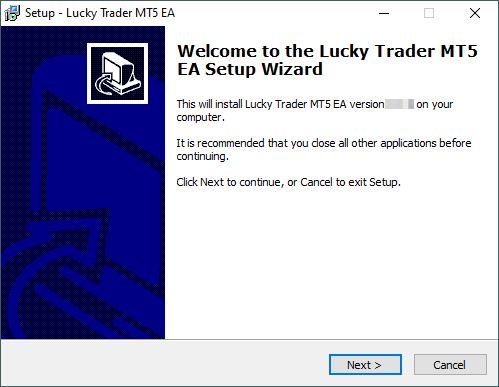
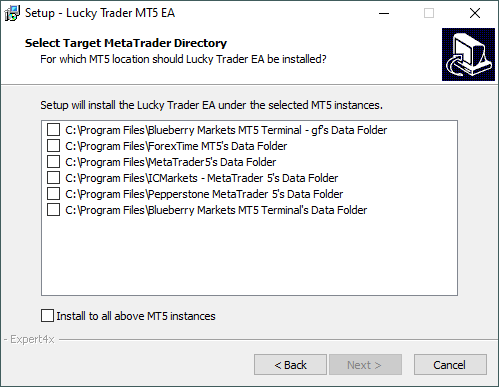
The setup application lists the available MT5 instances. Select one or multiple of them for installation target and click on the Next.
If you see an empty list then you probably need to install an MT5 first. In that case download and run the MT5 setup application from your preferred broker's web site. After that run again this EA setup application.
If you are an advanced user and you run the MT5 in portable mode from a custom location then copy this EA setup application into the Data Folder of the MT5, then run the EA setup application from that Data Folder. In order to find the Data Folder of the MT5 select the File > Open Data Folder in the MT5's menu.
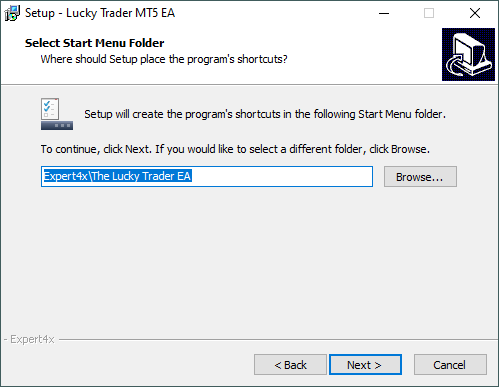
When the installation is complete start the MT5 up and check that the EA appears in the Navigator window ():
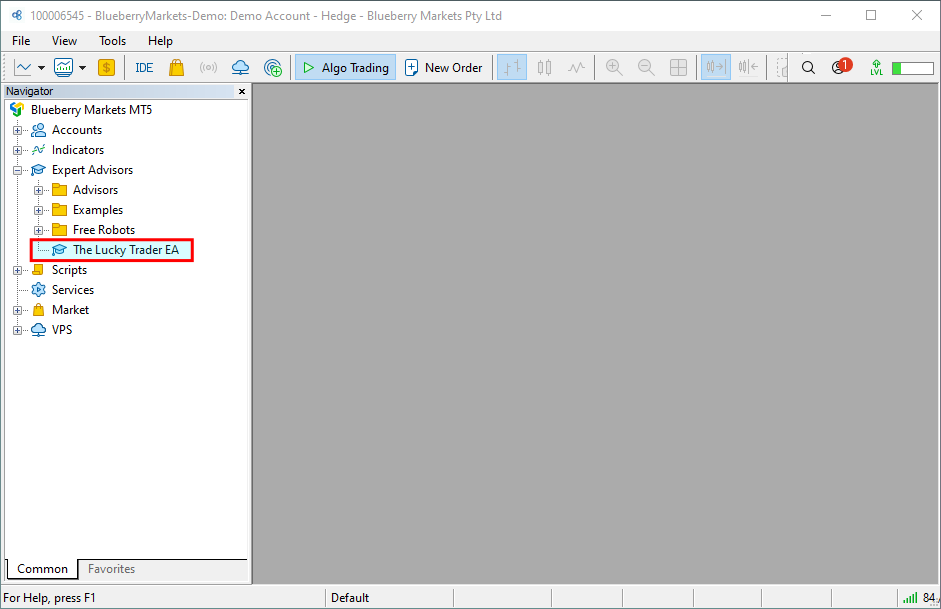
Now everything is set up for the first activation of the Lucky Trader Expert Advisor.