How to download an EA setup in VPS environment
About this task
In this topic we guide you through the EA setup application download in VPS environment.
Procedure
-
Start the File Explorer: Click on the File Explorer icon
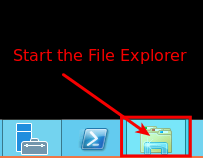
-
The File Explorer started.
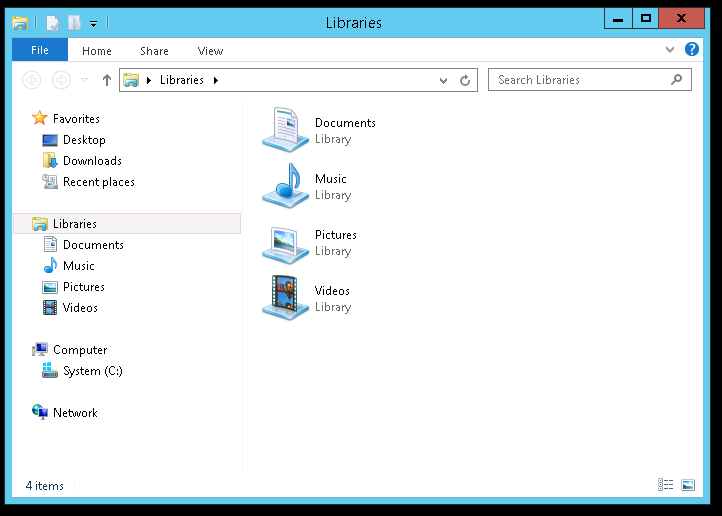
-
Select the address bar section
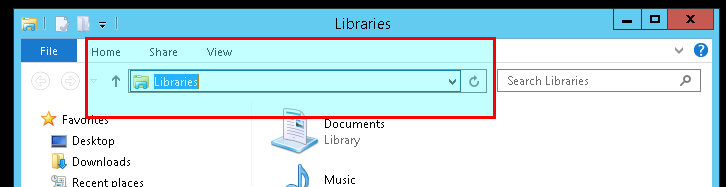
-
Type in: https://my.eafactory.com/expert4x and press Enter to start the Internet Explorer
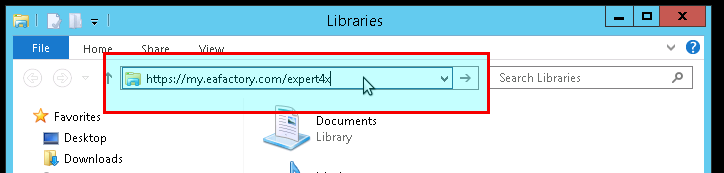
Did you get blank screen? As you see below:
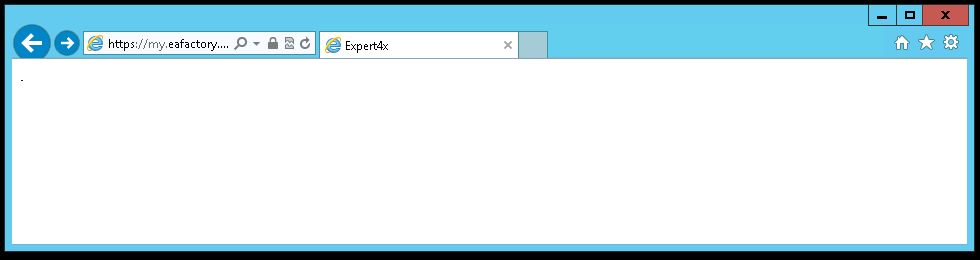
If yes, please select the address bar in the Internet Explorer and type in: https://my.eafactory.com/UserInterface/index.zul?p=1

If you got this message below you may need to adjust temporary your Internet security settings.

- When the Web support Site is appeared please log in
-
Select the EA name from the Product List and click on the Product Download in the Release List
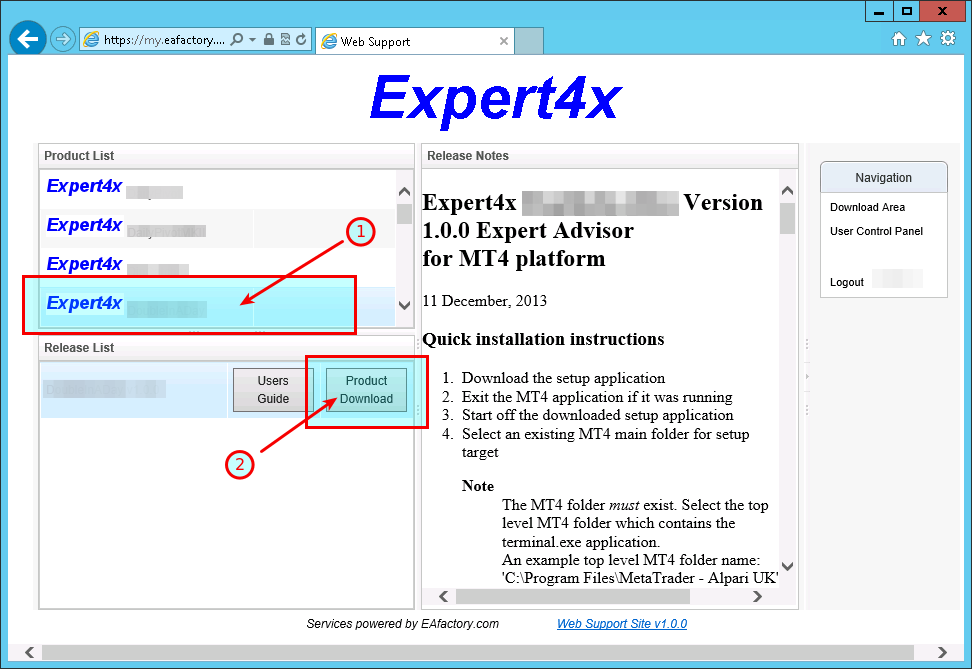
If you got this message below you may need to adjust temporary your Internet security settings to enable downloads.
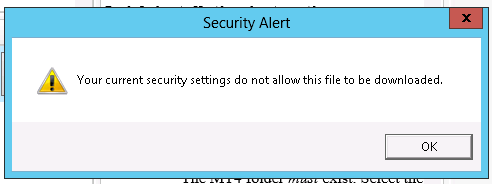
Warning messages related to the download
-
Do you want to save TradeReceiver Trial EA_v5_Setup.exe ...?

Click on Save to resolve this warning
-
If you use Internet Explorer 9.0 you may get this message:
TradeReceiver Trial EA_v5_Setup.exe is not commonly downloaded and could harm your computer
This message is a new features in Internet Explorer 9.0. IE 9.0 has increased user security.
"When you download a program from the Internet, SmartScreen Filter will check the program against a list of programs that are downloaded by a significant number of other Internet Explorer users and a list of programs that are known to be unsafe. If the program you're downloading isn't on either list, SmartScreen Filter will display a warning that the file isn't "commonly downloaded." It doesn't necessarily mean the website is fraudulent or that the program is malware, but you probably shouldn't download or install the program unless you trust the website and the publisher."
These are the steps if you'd like to continue installing the TradeReceiver Trial EA EA:
- Click on the Action button in the displayed message
- In the dialog box click on the down arrow to the left of More options, and click on the Run anyway
-
-
After the successful download the Internet Explorer may show this message

To start the installation process after the download click on the Run
- Clean up after the download in the Internet Explorer