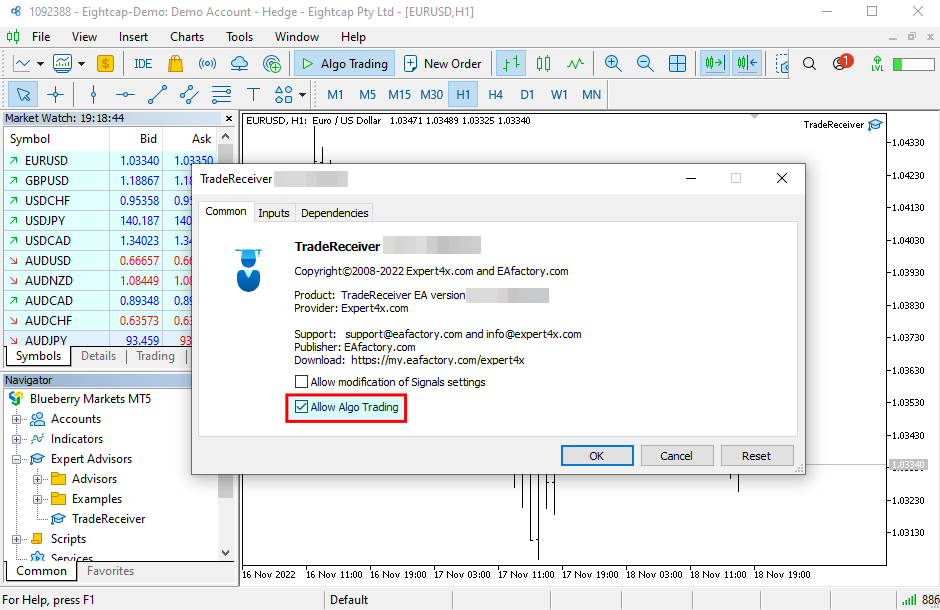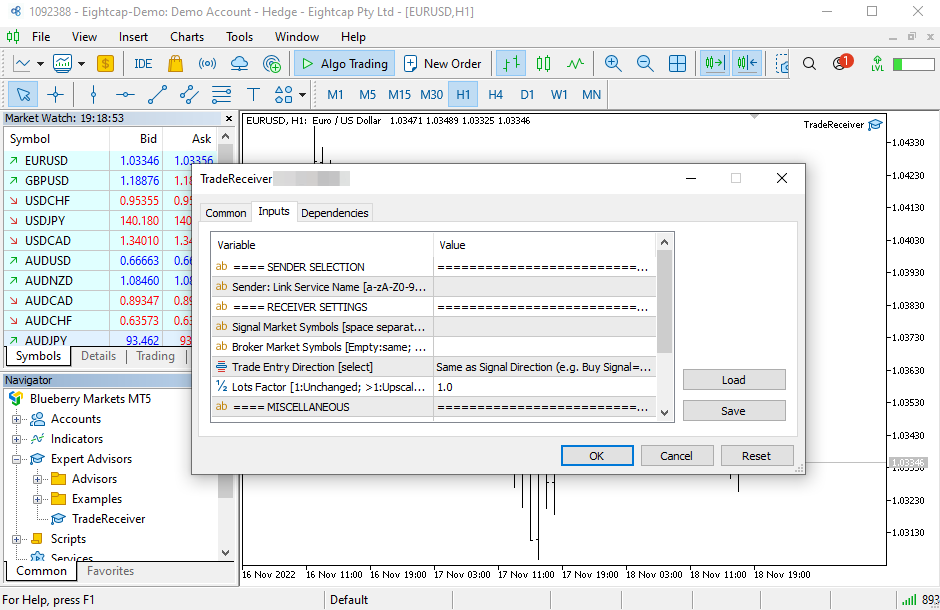TradeReceiver Trial Expert Advisor First Time Activation
Step by step guide to get the EA up and running on a chart for the first time.
The following pictures demonstrate the first time activation of the TradeReceiver Trial Expert Advisor in a few steps.
Attach the EA to a chart
Procedure
The TradeReceiver Trial EA is up and running
After successful authentication the TradeReceiver Trial EA starts up.
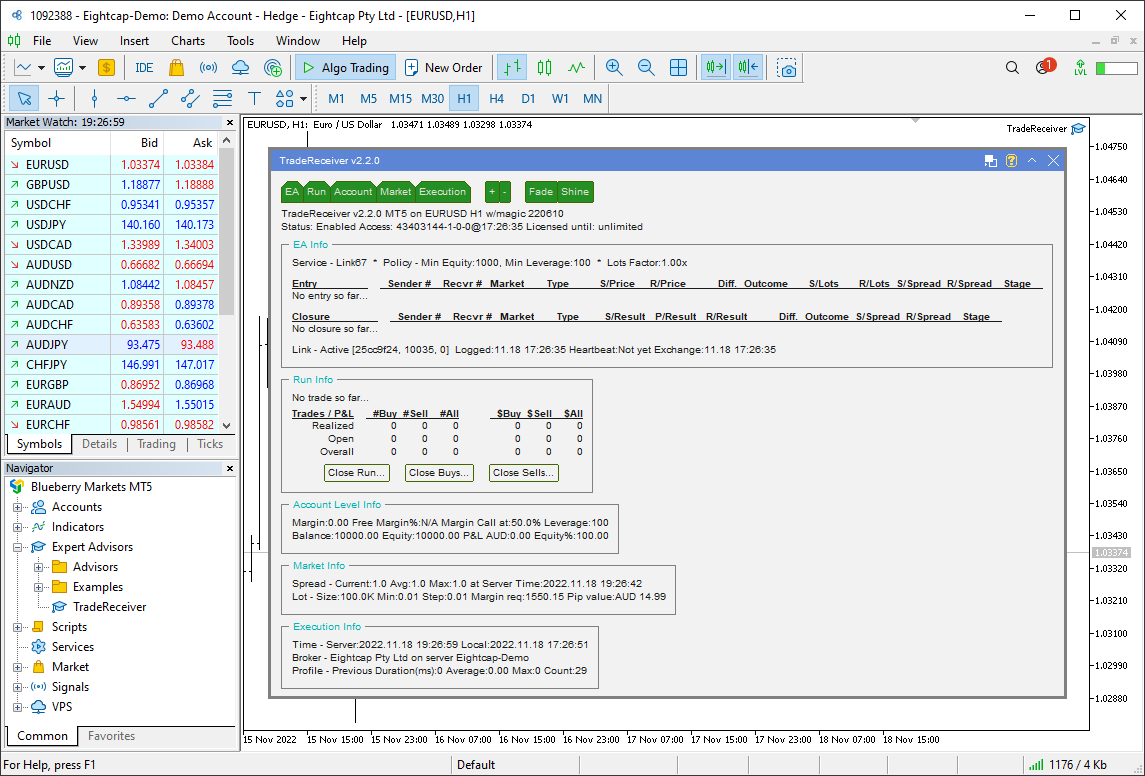
The TradeReceiver Trial Expert Advisor has been attached to the chart. The smiley face in the top-right corner shows that the initialisation of the TradeReceiver Trial Expert Advisor was successful and the EA is now looking for trading opportunities.
See the smiley face in the corner:
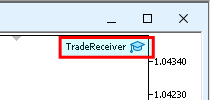
In case of a problem getting the EA up and running please refer to the Knowledgebase section.