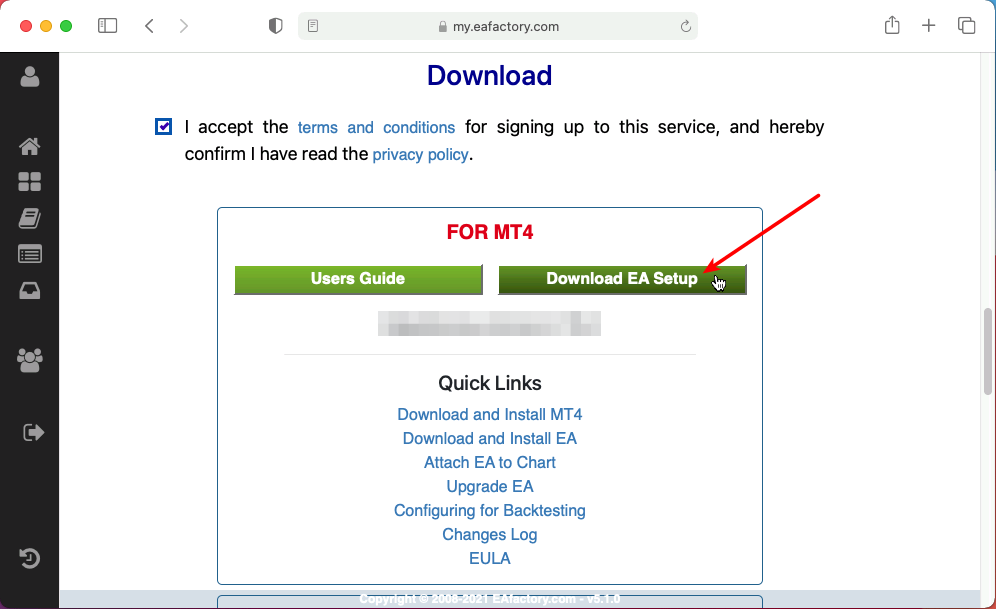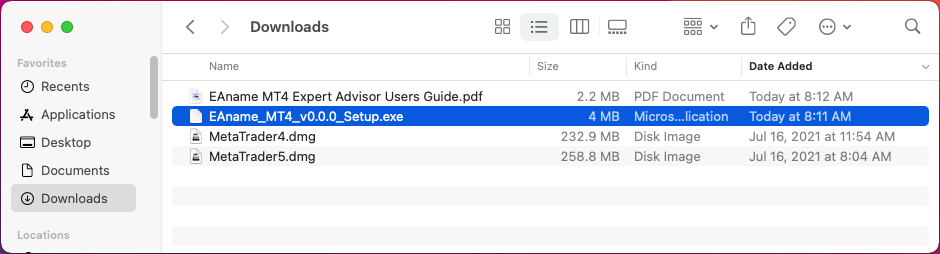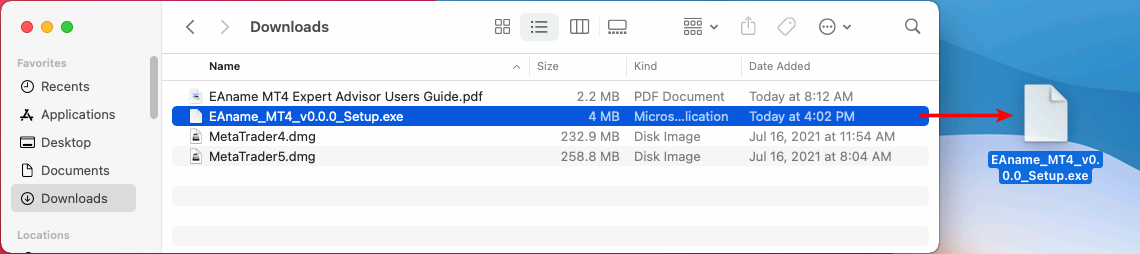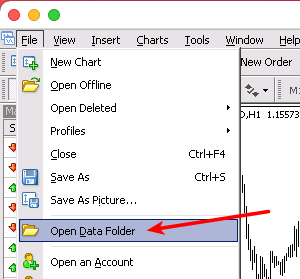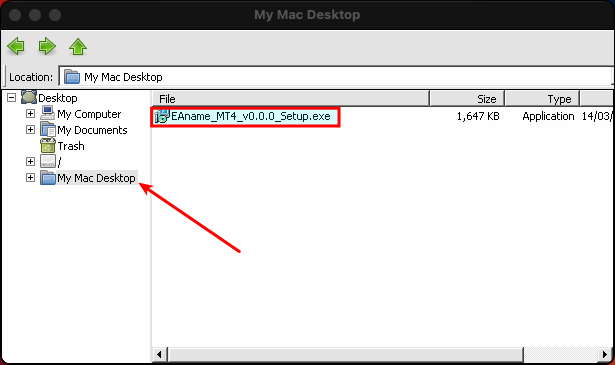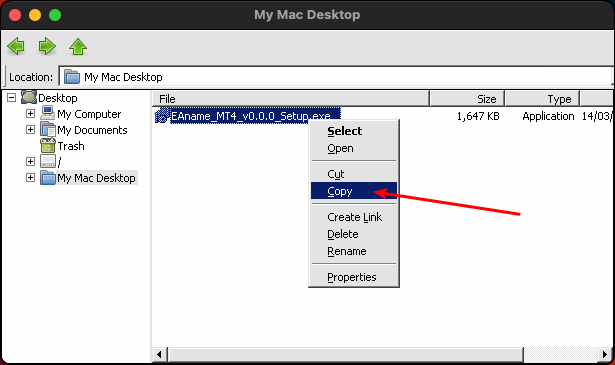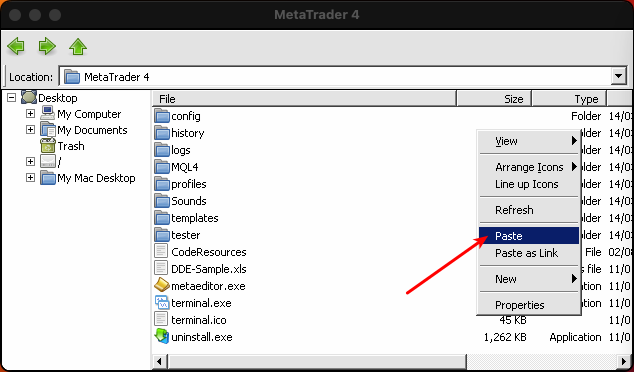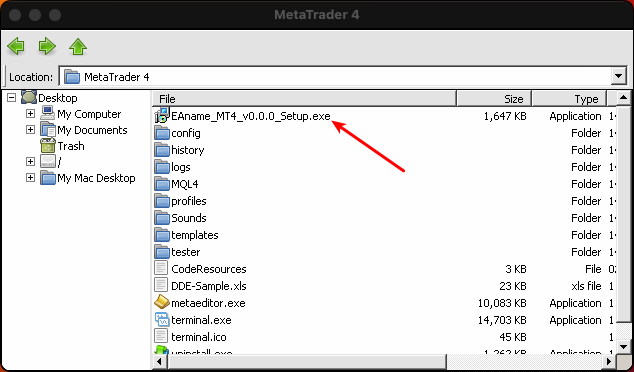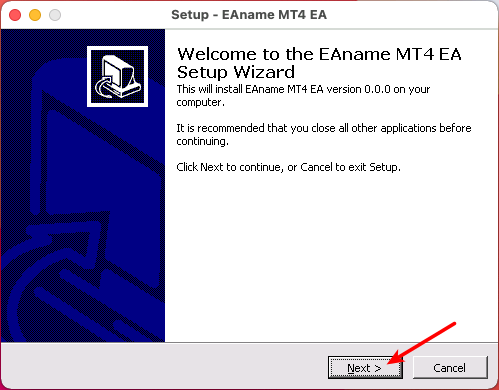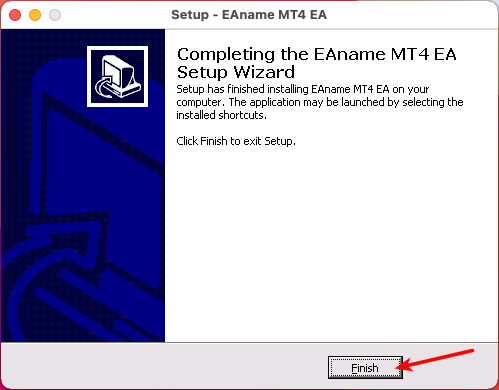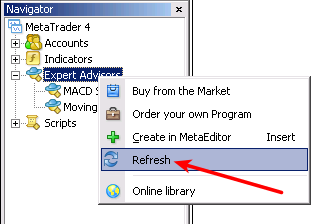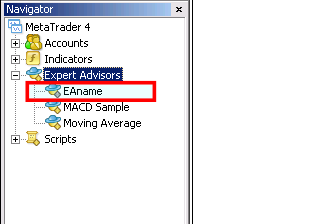The Lucky Trader EA comes with a setup application to provide a wizard based installation process to the selected MT4 terminal.
Before you start...
- Ensure that you have the login credentials to the Web Support Centre.
- Ensure that you have macOS 11 Big Sur or later installed.
- Ensure that you have an MT4 terminal version 4.00 build 1443 or later installed.
Procedure
-
Visit the Lucky Trader EA Web Support Centre page.
-
Read the Web Support Centre Terms and Conditions and Privacy Policy then tick the checkbox to accept them.
-
Click on the Download EA Setup button to download the EA setup for the MT4 terminal.
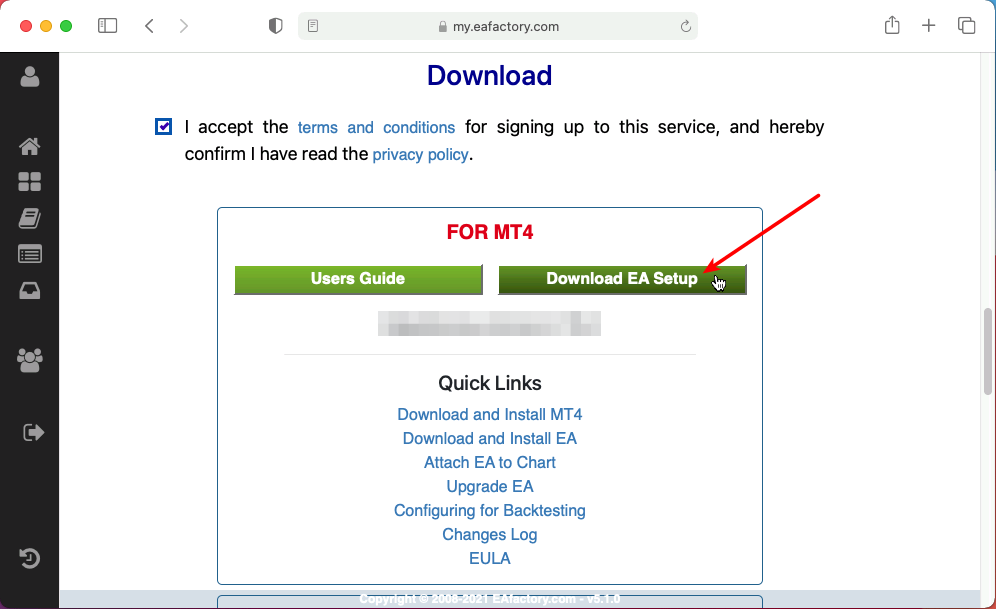
The file is saved into your Downloads folder:
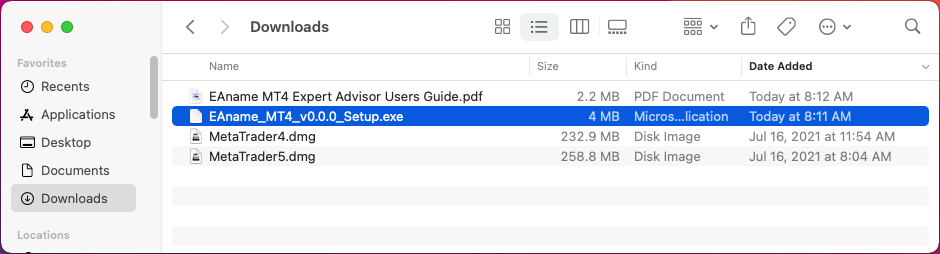
-
Move the download file from the Downloads folder to your desktop:
-
Start up your MT4 terminal application and select the menu item:
-
Click on the My Mac Desktop in the appearing Windows File Manager window:
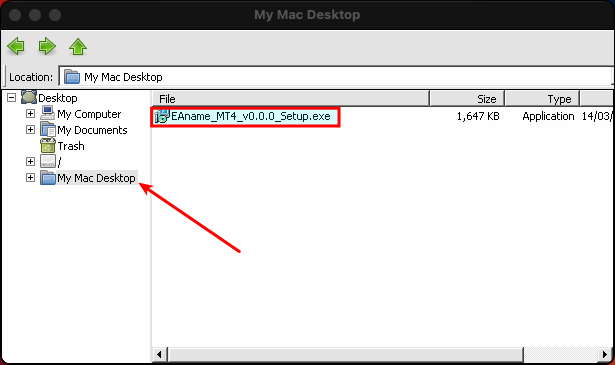
The EA setup application is visible in the My Mac Desktop folder.
-
Go back to your MT4 terminal application and select the menu item again:
-
Copy the EA Setup application between the two Window File Managers.
Press and hold down the Control key while you click on the Setup application.
From the option menu select Copy.
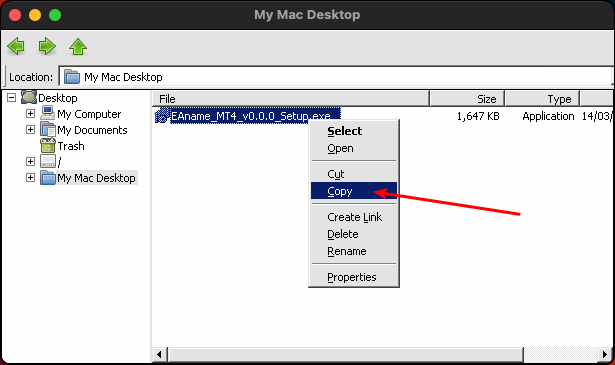
Press and hold down the Control key while you click inside the second window file list (on the right side).
From the option menu select Paste.
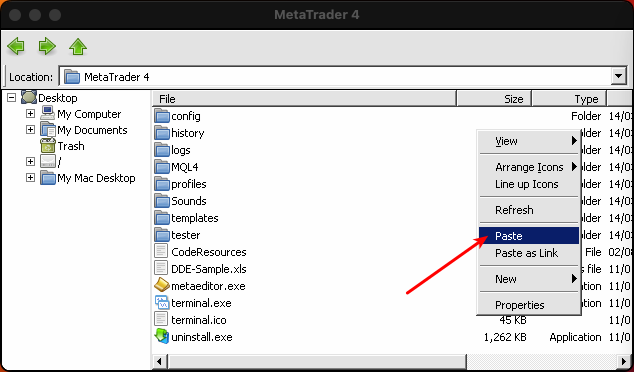
The EA Setup application is now copied into the MetaTrader folder:
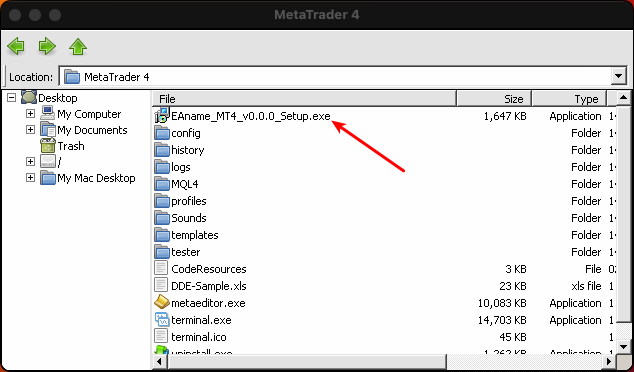
-
Click on the Next buttons to complete all the rest of the EA Setup wizard pages.
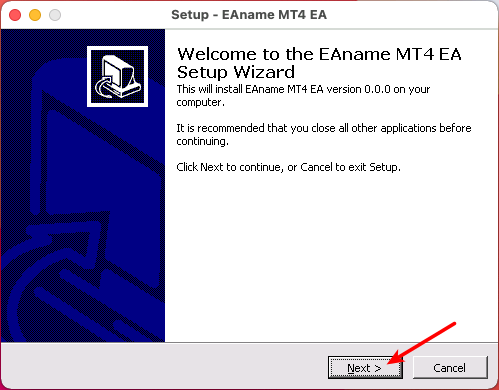
The EA will be installed automatically under your MetaTrader.
-
Click on the Finish button:
-
In the MT4 Navigator window right-click on the Expert Advisors node and select Refresh or restart your MT4:
-
The EA name appears in the Navigator window:
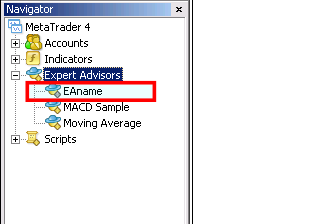
Now attach the Lucky Trader Expert Advisor to a chart as usual. When you attach the EA the very first time it may ask for your Access ID.
To recall your Access ID visit your Web Support Centre User Profile page (ensure you logged in to the site).