RECEIVER SETTINGS
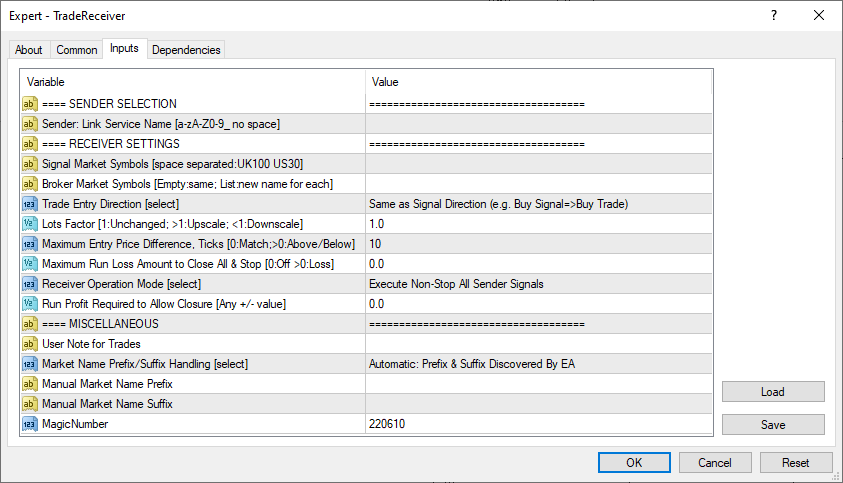
Signal Market Symbols
The list of symbols in the incoming signals which are to be replaced with the broker specific symbols on the receiver side. The new names are listed at the Broker Market Symbols input. In short, replacing a signal's US100 symbol with the US100Index symbol when the local broker offers the US100Index feed instead of the US100 feed.
- The Signal Market Symbols lists the signal symbols which are to be replaced.
- The Broker Market Symbols lists the new names for those signal symbols where the new symbol names exist on and provided by the receiver's broker.
Refer to the examples for more details.
- Example - Trade a regular FOREX pair like EURUSD symbol with my broker
- Example - Trade the EURUSD.r symbol with my broker (with suffix)
- Example - Trade the XAUUSD symbol with my broker
- Example - Trade the XAUUSD.r symbol with my broker (with suffix)
- Example - Trade the GOLD symbol with my broker
- Example - Trade the US100 and UK100 symbols with my broker
- Example - Trade the US100Index and UK100Index symbols with my broker
Broker Market Symbols
The list of new symbol names specific to the receiver's broker, replacing the symbol names in the incoming signals. The symbol names in the signals are listed at the Signal Market Symbols input. In short, replacing the signal's US100 symbol with the US100Index symbol when the local broker offers the US100Index feed instead of the US100 feed.
- The Signal Market Symbols lists the signal symbols which are to be replaced.
- The Broker Market Symbols lists the new names for those signal symbols where the new symbol names exist on and provided by the receiver's broker.
Refer to the examples for more details.
- Example - Trade a regular FOREX pair like EURUSD symbol with my broker
- Example - Trade the EURUSD.r symbol with my broker (with suffix)
- Example - Trade the XAUUSD symbol with my broker
- Example - Trade the XAUUSD.r symbol with my broker (with suffix)
- Example - Trade the GOLD symbol with my broker
- Example - Trade the US100 and UK100 symbols with my broker
- Example - Trade the US100Index and UK100Index symbols with my broker
Trade Entry Direction
The Sender provides the new trade entries, including their buy or sell directions. This parameter decides to trade with that Sender's direction or trade against it.

| Trade Entry Direction | Description |
|---|---|
| Same as Signal Direction |
The new trade is entered as follows:
|
| Reverse of Signal Direction |
The new trade is entered as follows:
|
Lots Factor
The Sender provides the new trade entries, including their position lots sizings. This Lots Factor parameter allows the Receiver to keep the same lots sizing or scale it up or down with this multiplier factor.
Refer to the examples for more details.
Maximum Entry Price Difference
The EA enters new the trades straight away at the current market price when the Sender issues a new signal. However, should the signal be processed later because of late joining in the link or the EA was not running at the time of the signal, the market price may have moved away. In this case the EA waits until the market price comes back to the signaled entry price and then enters the trade. This maximum difference EA parameter allows for some deviation from the signalled entry price, like enter as soon as the price comes back within 10 points of the signalled entry price.
The unit of this parameter is ticks. For FOREX pairs with 5-digit feed this refers to 0.00001 value, with 3-digit feed this refers to 0.001 value. For some index markets with 2-digit feed this refers to 0.01 value.
Maximum Run Loss Amount to Close All & Stop
This is the amount of losses for the ongoing run where the EA has to stop the run and close out all open trades. This maximum loss amount is compared against the Overall $All value of the Trades P&L table, which is the presented at the Run Info section:
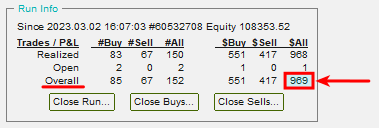
This Maximum Run Loss check is performed all the time regardless of the Receiver Operation Mode selection. In order to turn off this maximum run loss check feature set this Maximum Run Loss Amount to Close All & Stop EA parameter to zero.
Receiver Operation Mode
By default the EA keeps executing all the trade signals from the sender in a continuous mode. However, other operation modes allow for an automated stop of signal trading when the run achieves a certain profit (even negative profit, improving from current drawdown), or when the sender closes off all trades. This Run Profit Required to Allow Closure works in conjunction with the Run Profit Required to Allow Closure EA parameter.

| Receiver Operation Mode | Description |
|---|---|
| Execute Non-Stop All Sender Signals | All new trades gets entered and existing trades gets closed according to the incoming signals from the sender, all the time.
The Run Info section of the EA dashboard displays the trade summary since the start of the ongoing run. |
| Execute & Stop When Run Profit Reached |
The EA stops executing the sender's signals when the run's profit has reached the target amount. The Run Info section shows the run's profit:
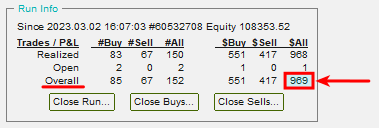 After the closeout no new signal entries are allowed. A reentry confirmation window pops up and that must be dismissed in order to allow new entries again, i.e. to follow the signals from the sender again. |
| Execute & Stop Upon Sender Close All & Run Profit Reached | The EA stops executing the sender's signals when both of the following happens and the same time:
After the closeout no new signal entries are allowed. A reentry confirmation window pops up and that must be dismissed in order to allow new entries again, i.e. to follow the signals from the sender again. |
Run Profit Required to Allow Closure
This is the target profit amount for the ongoing run in order to stop the run and close out all open trades. This target profit amount is compared against the Overall $All value of the Trades P&L table, which is the presented at the Run Info section:
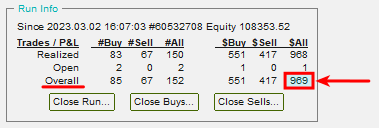
One of the Execute & Stop ... modes must be selected at the Receiver Operation Mode to activate this input. Otherwise this input is ignored.